CEX configuration over CAN Bus¶
Required items:
Veronte Link (v1.1.3 or higher).
CEX PDI Builder (v6.4.47 or higher).
Veronte CEX or CEM flashed with v6.4.35 or higher.
Veronte Autopilot (v6.4.22 or higher) configured as described in the previous section.
Veronte Link setup¶
Install and open Veronte Link. Close all the Veronte Pipe open windows or disable tghe “Autodiscovery” option and remove all the COM Ports configured in its Connections tab.
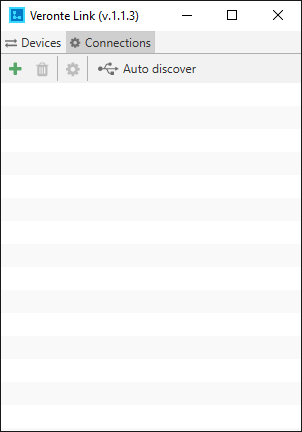
Veronte Link
Click on Connections, then select “Serial” and the COM Port that Veronte Autopilot is using. CLick on Apply to save these settings.
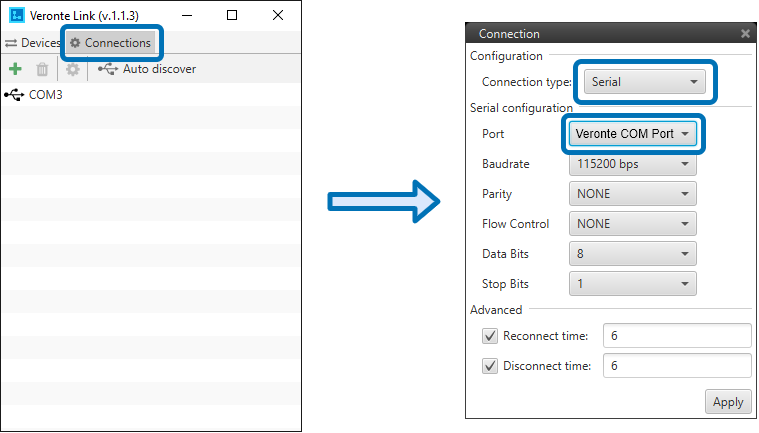
Veronte Link Connections
Open the Devices tab and confirm that Veronte has shown up. The Refresh button can be used in case the devices list is not automatically updated.
Click then on the “Find Device” button and input the CAN Expander ID. Remember that CEX or CEM ID is built as 40000 + CEX Board serial number (SN) (for instance, board 229 will use ID 40229).
Once found, CAN Expander will show up in the Devices list together with Veronte.
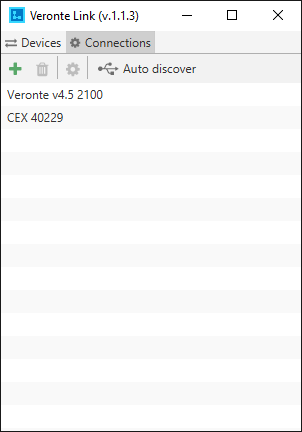
Veronte Link Devices
CEX PDI Builder¶
Once Veronte and CEX have been detected on Veronte Link, install and open CEX PDI Builder.
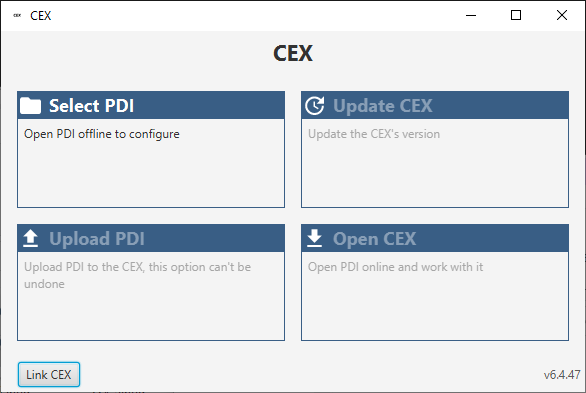
CEX PDI Builder
Click on “Link CEX” and enter the CAN Expander’s ID.
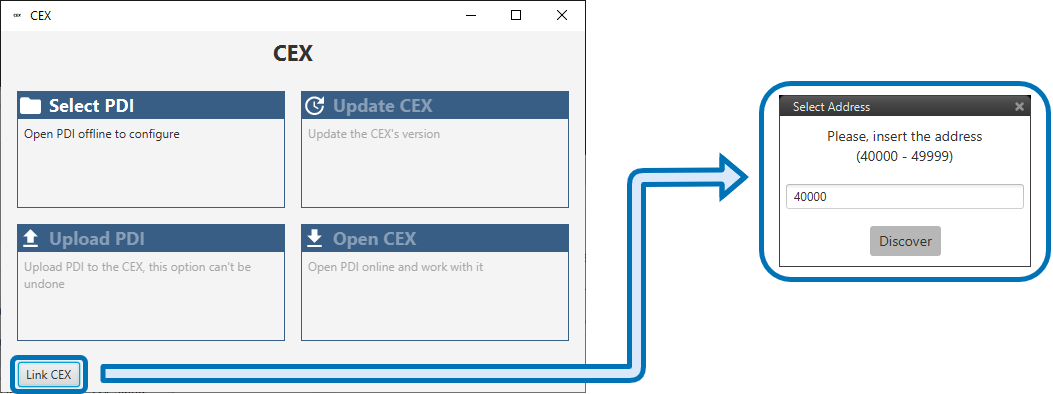
CEX PDI Builder - Address
Once connected, CEX/CEM firmware version and its ID are shown in the lower part of the same window.
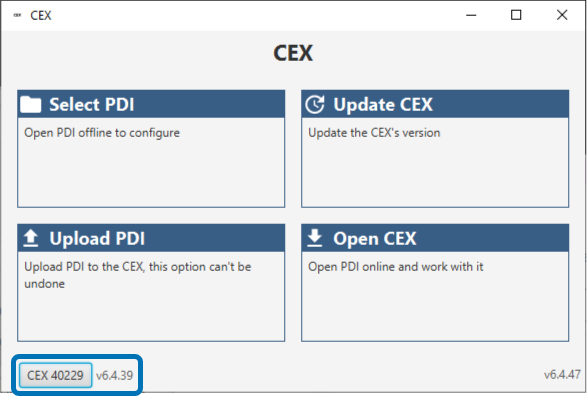
CEX PDI Builder linked
The user can access now to four configuration options:
Select PDI: A previously exported CAN Expander PDI can be opened and modified offline.
Update CEX: not in use, under development.
Upload PDI: A previously exported CAN Expander PDI can be imported to the linked CAN Expander.
Open CEX: CAN Expander PDI are downloaded from the linked CEX and they can be modified online.
